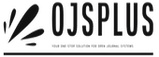Welcome to OJSPlus
Your One-Stop Solution for Open Journal Systems
At OJSPlus, we specialize in providing a complete range of services for Open Journal Systems (OJS). Whether you’re launching a new journal or seeking to enhance an existing one, our expert team is here to support you every step of the way.
Our Services
1. Hosting Solutions
Ensure your journal runs smoothly with our reliable and secure hosting services. We offer:
High-performance Hosting: Optimized for OJS, ensuring fast load times and reliable access.
Managed Support: Regular updates, backups, and security monitoring to keep your journal running efficiently.
Scalability: Easily upgrade your hosting as your journal grows.
2. Custom Theme Design
Make your journal stand out with a unique, professional design. Our team provides:
Custom Themes: Tailored to match your journal’s branding and vision.
Responsive Design: Ensures your journal looks great on all devices.
User-Friendly Interfaces: Enhances the reading and submission experience for your users.
3. Plugin Development
Extend the functionality of your OJS installation with custom plugins. We offer:
Custom Plugin Development: Create plugins to add new features or integrate with other systems.
Plugin Integration: Seamless installation and configuration of existing plugins.
Ongoing Support: Assistance with plugin updates and troubleshooting.
4. Comprehensive Support
From setup to maintenance, we offer complete support for your OJS needs:
Installation & Configuration: Get your OJS system up and running smoothly.
Technical Support: Quick resolution of technical issues and queries.
Training & Guidance: Help your team get the most out of OJS with tailored training sessions.
Why Choose OJSPlus?
Expert Team: Our experienced professionals are dedicated to providing high-quality services tailored to your specific needs.
End-to-End Solutions: We handle all aspects of OJS, from hosting to custom development, allowing you to focus on your journal’s content.
Customer-Centric Approach: We prioritize your satisfaction and work closely with you to achieve your goals.
About Open Journal Systems (OJS)
Open Journal Systems (OJS) is a powerful, open-source software developed by the Public Knowledge Project (PKP) designed to facilitate the management and publication of scholarly journals. OJS supports the entire journal publishing process, from submission through peer review to online publication.
Learn more about OJS at the PKP website.
Get Started with OJSPlus
Ready to take your journal to the next level? Contact us today for a consultation or to learn more about how we can assist you.
Contact Us:
Email: support@ojsplus.net
Address: Bollstanäsvägen 3, 192 78 Sollentuna, Sweden
Transform your journal with OJSPlus – where your publishing needs meet our expertise.
==========
Hosting Plans
Hosting for New OJS Journals
Our Basic Hosting Plan is designed for clients who are launching a new journal on a budget. Please note that this plan does not support the migration of existing journal content.
With the Basic Hosting Plan, you will enjoy the following benefits:
Full Access to OJS Features: Utilize all the core functionalities of Open Journal Systems.
Daily Backups: Regular backups to safeguard your data.
Scheduled Upgrades: Free updates to long-term support versions to keep your system current.
Priority Bug Fixes: Prompt resolution of any technical issues.
Unlimited Storage: Store as much content as you need.
Unlimited Articles and Issues: Publish without restrictions on the number of articles or issues.
Technical Support: Assistance is available for any support needs.
The Basic Hosting Plan is priced at $850 USD per year per journal. It includes:
Shared Installation: Your journal will be hosted on a shared OJS setup, providing a cost-effective solution.
Default Plugins: A set of essential plugins included.
SSL Certificate: Secure your website with an SSL certificate.
Documentation Access: Full access to setup and support documentation.
Email Support: Support through our online ticketing system.
Google Scholar Optimization: Built-in features to enhance indexing by Google Scholar.
PKP Preservation Network: Preservation services to ensure long-term availability of your content.
Custom Domain: Use your own domain name for your journal.
While journals on this plan operate independently regarding site design and user management, customization options such as additional plugins, themes, or direct database access are not included.
For additional services such as training, advanced DOI support, or a standalone OJS installation, consider our Enterprise and Professional plans. These plans are also recommended for migrating existing content or managing multiple journals.
OJS Hosting for Educational Institutions
Our Institutional Hosting Plan is tailored specifically for higher education institutions like universities and colleges that manage multiple journals. To qualify for this plan, your institution must host at least three active non-student journals. Inactive journals can be included for a nominal annual fee, and student journal hosting is complimentary with a minimum of five active journals.
The Institutional Hosting Plan includes:
Standalone OJS Installation: Separate installation for your institution.
Daily Backups: Regular backups to protect your data.
Security and Bug Fixes: Ongoing security patches and bug fixes.
Free Upgrades: Up-to-date with the latest OJS versions.
Unlimited Storage: Ample space for all your journals.
PKP Preservation Network: Ensures long-term preservation of your content.
Custom Domain: Use your own domain name.
Priority Support: Accelerated response to support inquiries.
Additional benefits:
Third-Party Plugins: Install and use additional plugins.
Introductory Webinar Training: Initial training to get started with OJS.
Ongoing Training: Up to four hours of OJS training per year.
Direct Server Access: SSH access to your server.
Free Test Journal: One test journal for training and support.
Minor Customizations: Basic customizations included.
Theme Options: Choose a free OJS theme or opt for custom theme development at a discounted rate.
Custom Feature Development: Available at a discounted additional fee.
Institutions with five or more active regular journals will also receive unlimited free hosting for student journals, provided they maintain this minimum. Institutions not currently qualifying may upgrade to this plan once they meet the required number of active journals.
If you are already using OJS and wish to migrate to our hosting environment, we offer migration assistance for a one-time flat fee.
Archived Journal Hosting
For journals that are no longer actively published but need to remain accessible, our Archive Hosting Plan is ideal. This plan ensures your journal’s website and content remain online and discoverable, without requiring active support.
The Archive Hosting Plan includes:
Shared or Standalone Installation: Flexible hosting options for your archived journal.
SSL Certificate: Secure your archived website.
Bug Fixes and Security Patches: Continued protection against vulnerabilities.
Documentation Access: Comprehensive setup and support documentation.
Google Scholar Optimization: Ensure your archived content remains indexed.
Custom Domain: Maintain your custom domain for accessibility.
Necessary Upgrades: Updates as required.
The Archive Hosting Plan is priced at $425 USD per year per journal. Migration services are available if you are moving from another OJS installation or platform.
Ready to Get Started?
If you have any questions or are ready to choose a hosting plan, please contact us to discuss the best option for your needs.
=============
Open Journal Systems Customization and Development
Tailored Themes and Design
At OJSPlus, we offer an extensive range of theme options to enhance your Open Journal Systems (OJS) installation. Our custom themes are designed to provide a unique and professional look for your journal. While our standard themes are available at no extra cost for clients using our managed hosting services, commercial versions of our themes are available for those who prefer to host their OJS elsewhere.
OJS Theme Customization goes beyond mere aesthetics. We craft custom designs that reflect your journal’s distinct identity, moving away from the generic “one-size-fits-all” approach of pre-made OJS themes. Our focus is on delivering a design that is not only visually appealing but also functional and flexible, ensuring that your journal stands out and makes a lasting impression.
Expert Development and Customization
With years of experience in OJS theme design, workflow customization, and plugin development, OJSPlus is your go-to partner for transforming your publishing platform. We combine technical expertise with creative design to deliver a seamless blend of form and function that meets your specific needs.
Our Services Include:
Custom Theme Development: Tailor your journal’s appearance to match your brand’s unique identity.
OJS Workflow Customization: Optimize your publishing process with tailored workflows that enhance efficiency and user experience.
Plugin Creation: Develop and integrate custom plugins to extend the functionality of your OJS installation.
Our Customization Approach
At OJSPlus, we understand that each journal has unique requirements. Our customization services are designed to cater to a wide range of needs, with three primary categories:
Design Customization: We create bespoke themes and visual elements that align with your journal’s branding and user engagement goals. This includes custom layouts, color schemes, and typography.
Functional Customization: Enhance the capabilities of your OJS system with custom features and functionalities. We develop plugins and modifications that integrate seamlessly with your existing setup.
Workflow Optimization: Streamline your publishing processes with tailored workflows that improve efficiency and effectiveness. Our solutions are designed to fit your specific operational needs.
Why Choose OJSPlus?
Experienced Team: Benefit from our extensive experience in OJS customization and development.
Tailored Solutions: Receive customized solutions that address your journal’s unique requirements.
Comprehensive Services: From design to development, we offer end-to-end services to transform your OJS installation.
Whether you are an enterprise publisher, a college, or a university, OJSPlus provides the technical expertise and creative solutions needed to elevate your open access publishing efforts. Let us handle the customization, so you can focus on delivering high-quality content to your readers.
Ready to enhance your OJS experience? Contact us today to discuss your customization needs and see how OJSPlus can help you achieve your goals.
Contact Us:
Email: support@ojsplus.net
================
Open Journal Systems (OJS) Upgrade Services
Why Upgrading OJS Matters
Open Journal Systems (OJS) is a robust, open-source software used globally for managing and publishing scholarly journals. Regular upgrades are crucial to maintain the security, performance, compatibility, and functionality of your OJS installation. Keeping your OJS software up-to-date helps protect your journal from vulnerabilities, ensures optimal performance, and integrates new features that enhance your publishing capabilities. Typically, OJS should be upgraded at least once or twice a year.
Our Upgrade Process
Pre-Upgrade Backup: Before initiating any upgrade, we perform a comprehensive backup of your database and essential files. This step is crucial to safeguard your data and provide a rollback option if any issues arise during the upgrade process.
Core Files and Database Update: After securing a backup, we proceed with updating the OJS core files and database to the latest stable version. This ensures that you benefit from the most recent improvements and features.
Benefits of Upgrading Your OJS
Enhanced Security: With over 10,000 OJS installations worldwide, the software is a prime target for cyber threats. Each new release addresses known security vulnerabilities, protecting your journal from potential attacks and data breaches.
Optimized Performance: Upgrades often include fixes for bugs and performance issues, resulting in a more reliable and faster system. This helps ensure your journal operates smoothly and efficiently.
Improved Compatibility: OJS operates within various server environments (e.g., PHP, MySQL/PostgreSQL, Linux). Upgrading your OJS installation ensures continued compatibility with your server environment, preventing potential disruptions.
New Features and Functionality: Each new OJS release introduces enhanced features and functionalities. By staying updated, you gain access to the latest developments and plugins, which can significantly improve your journal’s capabilities and user experience.
Why Choose OJSPlus for Your Upgrade?
Expertise: Our team has extensive experience in managing OJS upgrades, ensuring a smooth and seamless transition to the latest version.
Comprehensive Backup and Recovery: We prioritize your data safety with thorough backup procedures and rollback options.
Timely Updates: We keep track of OJS updates and implement them promptly, so you never miss out on important improvements.
Stay ahead of the curve and keep your OJS installation secure, fast, and feature-rich with our expert upgrade services. Contact us today to schedule your OJS upgrade and enhance your journal’s performance.
Contact Us:
Email: support@ojsplus.net
============
Open Journal Systems (OJS) Support and Maintenance
Comprehensive OJS Support
Open Journal Systems (OJS) is a powerful open-source software that requires ongoing support and maintenance to ensure optimal performance and security. At OJSPlus, we offer a full suite of professional support and maintenance services designed to keep your OJS installation running smoothly and efficiently.
Our support services include regular upgrades, comprehensive backups, seamless migrations, rigorous security monitoring, detailed audits, and expert troubleshooting. By entrusting us with the management of your OJS system, your team can concentrate on the critical tasks of editing, reviewing, and presenting your journal’s content, while we handle the technical aspects.
With over a decade of experience and having served more than 1,000 clients since 2013, our team is deeply embedded in the OJS community. We are adept at providing technical solutions and have played a significant role in developing various OJS plugins.
Best of all, our OJS support services are included at no extra charge with all our hosting plans.
Key Support Features
Regular OJS Upgrades: We ensure your OJS installation stays up-to-date with the latest security patches, features, and improvements. Regular upgrades help maintain system security, performance, and compatibility with new plugins and developments.
Routine Backups: We conduct regular backups of your OJS file system and database. In the event of data loss or system failure, these backups allow for quick restoration, minimizing downtime and ensuring data integrity.
Seamless Migration Services: Whether you need to transfer your entire OJS installation to a new host or migrate content to a new OJS setup, our migration services ensure a smooth and efficient transition with minimal disruption to your operations.
Advanced Security Monitoring: Our support includes the implementation of robust security measures and continuous monitoring for malware and other threats. We protect your OJS files and database from potential cyber threats and unauthorized access.
Expert Troubleshooting: Our team provides timely and effective resolution for any issues or bugs that may affect the functionality of your OJS installation. We ensure that all features work as intended and resolve any technical difficulties promptly.
Thorough Site Audits: We conduct comprehensive internal assessments of your OJS site. Following the audit, we provide a detailed report outlining our findings and recommendations for any identified issues or areas for improvement.
Why Choose OJSPlus?
Expertise: Our team has extensive experience in managing and supporting OJS installations, ensuring high-quality service and support.
Proactive Approach: We focus on preventive maintenance and proactive solutions to keep your system running smoothly and securely.
Community Involvement: Active participation in the OJS community and contribution to plugin development ensures we stay at the forefront of OJS advancements.
Let OJSPlus handle the technical aspects of your OJS system so you can focus on your core publishing activities. Contact us today to learn more about our support and maintenance services.
Contact Us:
Email: support@ojsplus.net
=============
Open Journal Systems (OJS) Training
Comprehensive OJS Training
At OJSPlus, our training program is designed to equip you with the essential skills and knowledge needed to effectively utilize Open Journal Systems (OJS) for your online publishing needs. Our training provides a thorough introduction to OJS, covering everything from initial setup to advanced management. By the end of our training, you will be proficient in creating and configuring a journal, understanding manuscript tracking and editorial processes, publishing issues, and managing the entire OJS publishing workflow.
Our training sessions are personalized and conducted one-on-one, catering to beginners and providing a detailed, step-by-step guide. Whether you are a journal manager or an editor, our training is tailored to meet your specific needs and ensure you gain practical, hands-on experience with OJS.
Training Modules
OJS Site Management: Learn how to navigate and manage the OJS platform efficiently, including site-wide settings and administrative functions.
OJS Journal Management: Understand the core functions of journal management, including user roles and permissions, and how to oversee journal operations.
Setting Up a New Journal: Get a comprehensive overview of the steps required to establish a new journal, from initial setup to configuring essential features.
Journal Roles: Explore the different roles within the journal (such as Journal Manager, Editor, Reviewer), and understand their responsibilities and interactions.
Creating Journal Policies: Learn how to develop and implement journal policies that govern submissions, peer review, and publication ethics.
Customizing the Look and Feel: Discover how to personalize the appearance of your journal to align with your branding, including theme customization and layout adjustments.
Creating and Publishing a Journal Issue: Gain practical knowledge on how to create, edit, and publish journal issues, including managing issue metadata and content.
The Submission Process: Understand the end-to-end process of manuscript submission, from author submission to initial screening and assignment.
Managing the Peer-Review Process: Learn how to handle the peer-review process effectively, including assigning reviewers, tracking reviews, and managing reviewer feedback.
Managing Copy Editing, Layout Editing, and Proofreading: Get trained on the final stages of publication, including copy editing, layout formatting, and proofreading to ensure high-quality content.
Why Choose OJSPlus for Your Training?
Personalized Instruction: One-on-one training ensures you receive focused, personalized attention tailored to your specific needs.
Beginner-Friendly: Our training is designed with beginners in mind, providing clear, step-by-step instructions to build your confidence.
Hands-On Experience: Gain practical experience through interactive training, allowing you to apply what you’ve learned directly to your journal.
Empower yourself with the knowledge and skills to manage your OJS journal effectively. Contact OJSPlus today to schedule your personalized training session and start mastering Open Journal Systems.
Contact Us:
Email: training@ojsplus.net
==============
Open Journal Systems (OJS) Programming and Development
Innovative OJS Programming Solutions
Open Journal Systems (OJS) is a versatile, open-source journal management system built on PHP and MySQL. At OJSPlus, we specialize in tailoring OJS to meet your specific needs through advanced programming and development. Whether you need modifications to the manuscript tracking system, back-end web development, or integration with third-party applications, our expert team is here to deliver customized solutions.
Our skilled programmers are well-versed in all aspects of OJS development and customization. From enhancing functionality to integrating APIs, our team combines expertise in publishing technology, software engineering, and web development to ensure your OJS system operates exactly as you envision. We prioritize clear communication, thorough documentation, and rigorous quality assurance to provide solutions that are not only effective but also easy to maintain and upgrade.
Our Programming Services
Editorial/Workflow Systems Development: Tailor the editorial and workflow processes in OJS to better suit your journal’s specific requirements, enhancing efficiency and user experience.
Manuscript Tracking System Modifications: Customize the manuscript tracking system to streamline editorial workflows and improve management of submissions and reviews.
New OJS Plug-in Development: Develop and integrate custom plugins to extend the functionality of your OJS installation, adding new features and capabilities.
API Integration: Connect OJS with various third-party applications through robust API integrations, enabling seamless data exchange and interoperability with other systems.
PHP Server-Side Development: Implement advanced server-side programming in PHP to customize OJS functionality and improve system performance.
MySQL Database Development: Optimize and extend MySQL database functionality to support custom features and ensure efficient data management.
Quality Assurance and Testing: Conduct thorough quality assurance and testing throughout the development process to ensure that all customizations meet your exact specifications and function flawlessly.
Code Maintenance and Upgrades: Provide ongoing maintenance and updates to keep your custom code in top condition and compatible with future OJS releases.
Post-Development Debugging and Support: Offer comprehensive support and troubleshooting services after development to address any issues and ensure smooth operation of your customized OJS installation.
Why Choose OJSPlus for Your OJS Development Needs?
Expert Team: Benefit from a team of leading experts in publishing technology, software engineering, and web development.
Custom Solutions: Receive tailored programming solutions that align with your unique requirements and goals.
Documentation and Support: Enjoy detailed documentation for all customizations, along with ongoing support and maintenance to ensure long-term success.
Our programming services are billed at $75 per hour, and we are eager to discuss your project and explore how we can assist you. Contact us today via our contact page to start a conversation about your OJS programming needs.
Contact Us:
Email: programming@ojsplus.net
=============
OJS Hosting Plans
At OJSPlus, we offer tailored hosting solutions for Open Journal Systems (OJS) to accommodate various publishing needs, from small society publishers to large university and commercial institutions. Our comprehensive hosting plans ensure your OJS journal operates smoothly with robust support and advanced features.
OJS Enterprise Plan
The OJS Enterprise Plan is designed for institutions and publishers requiring extensive support and customization. This plan provides a high level of service and includes:
Introductory Webinar Training: Get started with a comprehensive webinar to familiarize yourself with OJS.
Up to 4 Hours of Annual Training: Receive personalized training each year to enhance your team’s proficiency.
Third-Party Plugins: Integration with essential third-party plugins.
iThenticate Plugin: Access to the iThenticate plugin for plagiarism detection.
Standalone Installation: Dedicated OJS installation for optimal performance.
Choice of Free OJS Theme: Select from a range of free themes to customize your journal’s appearance.
SSH & MySQL Access: Direct access to server and database for advanced management.
Crossref Membership: Membership with Crossref for DOI registration and management.
Extended DOI Support: Enhanced support for Digital Object Identifiers.
ORCID Plugin Setup Support: Assistance with setting up the ORCID plugin.
DOAJ Application Support: Help with applying to the Directory of Open Access Journals.
Minor Customizations: Basic customization included at no extra cost.
Additional Services Available:
Custom feature development at a discounted rate.
Custom theme development at a discounted rate.
Standalone server and sandbox testing site.
Annual Fee: Please contact us for more information
OJS Professional Plan
The OJS Professional Plan is ideal for publishers needing essential support with a focus on core functionalities. This plan includes:
Introductory Webinar Training: Start with a detailed webinar to guide your initial setup.
Third-Party Plugins: Integration with key third-party plugins.
ORCID Plugin Setup Support: Support for integrating the ORCID plugin.
iThenticate Plugin: Inclusion of the iThenticate plugin for plagiarism prevention.
Standalone Installation: Dedicated OJS installation for reliable performance.
Choice of Free OJS Theme: Select from available free themes to personalize your journal’s look.
Additional Services Available:
Custom feature development.
Custom theme development.
Annual Fee: Please contact us for more information
Discounts and Migration Assistance
Discounts: Available for hosting five or more journals. Contact us for details.
Migration Assistance: If you’re already using OJS, we offer migration services to transition your existing installation to our hosting environment for a one-time flat fee.
Need Help Choosing the Right Plan?
Explore our FAQ for more information or contact us to discuss your specific needs. We are here to help you select the best plan for your journal and ensure a smooth hosting experience.
Contact Us:
Email: support@ojsplus.net
==============
Training
https://docs.pkp.sfu.ca/learning-ojs/en/journal-setup
Link the videos
Open Journal Systems Training: Journal Settings
Overview
Understanding and configuring the Journal Settings in Open Journal Systems (OJS) is crucial for managing your journal effectively. This section provides an overview of how to set up and customize your journal’s settings, including essential elements like the Table of Contents, Masthead, Contact information, Sections, and Categories. Below is a guide to help you navigate and configure these settings to suit your publishing needs.
Navigating Journal Settings
To access the Journal Settings, log in with Journal Manager permissions and find the settings in the left menu panel. The settings are organized into categories including Journal Settings, Website Settings, Workflow Settings, and Distribution Settings. Each category is detailed in the subsequent chapters.
Journal Settings Overview
Masthead
Contact Information
Sections
Categories
Masthead
The Masthead section allows you to configure the essential details about your journal. Key elements include:
Journal Title: The full name of your journal (e.g., “Journal of Software Documentation”).
Journal Initials: Abbreviated form of your journal title (e.g., “JSD”).
Journal Abbreviation: Shortened version of your journal name (e.g., “JSoftDoc”).
Publisher: Name of the organization behind the journal. This is used for metadata but will not be displayed on your site. To display it, add it under Journal Settings > Contact > Mailing Address or “About the Journal” section.
ISSN: An eight-digit number that uniquely identifies your journal. Obtainable through the ISSN website, it’s used for metadata and can be added to your site footer under Website Settings > Appearance > Footer.
Journal Summary: A brief description of your journal, which can be added to your journal listing and homepage.
Editorial Team: Names of your editorial team members, visible under About > Editorial Team on your public website.
About the Journal: Space for additional information about your journal, including policies, scope, copyright, and more.
Click Save to apply your changes.
Contact Information
Add contact details for various roles associated with your journal:
Principal Contact: Main contact person’s name, email, phone, and mailing address. This will appear on your journal’s Contact page.
Technical Support Contact: Information for technical support, which will also be visible on the Contact page and in workflow points.
Click Save to update your contact details.
Sections
Configure different sections of your journal, such as Articles, Editorials, and Reviews. You can:
Edit a Section: Modify the name, abbreviation, and settings of an existing section.
Section Policy: Include details like submission requirements and peer review.
Word Count: Set limits for abstracts.
Section Options: Configure indexing, peer review, and other settings.
Create a New Section: Add new sections by filling in necessary details and clicking Save.
Restrict Section Submitters: Limit submissions to specific roles by checking the appropriate box.
Order Sections: Arrange the order of sections as they appear on your site.
Delete Sections: Remove sections without articles assigned. Move articles to other sections before deletion if necessary.
Categories
Organize your articles into thematic collections using Categories:
Add a Category: Click “Add Category” and provide a name, URL path, description, and optional image. Choose to sort articles by date or title.
Edit a Category: Click the category name to make changes and click OK to save.
Remove a Category: Click the blue arrow next to the category, select “Remove,” and confirm.
To display categories on your website, go to Website Settings > Sidebar Management and add the Browse block to your sidebar.
For more details, visit PKP’s YouTube channel for instructional videos or consult the OJS documentation for in-depth guidance.
========
https://docs.pkp.sfu.ca/learning-ojs/en/users-and-roles
Managing Users and Roles in OJS
Overview
In OJS (Open Journal Systems), managing users and their roles is essential for a well-functioning journal. This guide covers how to handle user accounts, assign roles, and manage permissions effectively.
Managing Users
Accessing User Accounts:
View Users: Navigate to Users & Roles from the left menu to see all registered users.
Export User Data: Export user information as an XML file from the Tools menu or download a CSV file from Statistics > Users.
Editing and Managing Accounts:
Edit User: Click the blue arrow next to a user’s name to access options like Email, Edit, Disable, Remove, Login As, and Merge User.
Email Users: Send messages directly from the Users & Roles > Users page. For bulk emails, use the Notify tab (requires site administrator activation).
Bulk Email Notifications:
Notify Multiple Users: Send emails to all users in a specific role. Ensure this feature is enabled in Site Settings > Bulk Emails.
Limit Use: Avoid sending excessive emails to prevent being marked as spam. For large announcements, use the Announcement feature (Website Settings > Setup > Announcements).
Merging Users:
Merge Accounts: Combine one user account into another to delete it permanently. Create a dummy account if necessary and merge unwanted accounts into it.
Searching and Adding Users:
Search Users: Use the search function to find users by name, email, or role.
Add New Users: Select Add User, fill in the details, assign roles, and click Save.
Register Users from Another Journal:
Multi-Journal Installations: Register a user from one journal to another by editing their roles in the target journal.
Troubleshooting Login Issues:
Password Reset: Users should use “Forgot your password” for a reset link. If issues persist, Journal Managers can set a new password.
Permissions and Roles
Understanding Roles:
Role Types: Roles include Journal Managers, Section Editors, Assistants, Reviewers, Authors, Readers, and Subscription Managers. Each has specific permissions and access levels.
Predefined vs. Custom Roles: Use predefined roles or create new ones as needed.
Editing Roles:
Modify Access: Adjust permissions and access levels by clicking the blue arrow next to a role name and selecting Edit.
Role Settings: Customize role names, abbreviations, stage assignments, and visibility in contributor lists.
Creating New Roles:
Create Roles: Use the Create New Roles link to set up new roles, defining their permissions and access stages.
Site Access Options
Configure Access Settings:
User Registration: Choose whether users can self-register or need to be enrolled by a Journal Manager. Allowing self-registration for Authors, Reviewers, or Readers is generally recommended.
Access Restrictions: Decide if registration is required for accessing open content. Be mindful of potential impacts on reader engagement.
For additional details, refer to PKP’s YouTube channel for training videos or consult the OJS documentation.
This summary provides a clear and concise overview of managing users and roles in OJS, designed to be easy to follow during training sessions.
==========
https://docs.pkp.sfu.ca/learning-ojs/en/authoring
Authoring in OJS: A Step-by-Step Guide
Overview
This guide covers the process for authors submitting manuscripts to a journal using OJS, including registration, submission, revision, and final proofreading.
Registering with the Journal
Create an Account: Register with the journal by creating a user account and logging in.
Access Dashboard: After logging in, you’ll be directed to your Dashboard, where you can manage your submissions.
Making a Submission
Start Submission: Click the New Submission button to begin.
Preliminary Information:
Select Language: Choose the submission language if multiple options are available.
Provide Details: Enter the title, select the section (e.g., article, review), and review the checklist.
Agree to Policies: Read and agree to the journal’s data collection policy.
Step 1: Details:
Enter Information: Add abstract, keywords, and references.
Formatting: Use limited HTML tags for formatting titles and subtitles. Add translations if needed.
Step 2: Upload Files:
Upload Files: Drag-and-drop or select files for upload.
Specify File Types: Indicate the type and metadata for each file.
Step 3: Contributors:
Add Contributors: Include co-authors or translators by entering their details.
Order Contributors: Adjust the order of contributors and save.
Step 4: Data Availability:
Enter Data Info: Provide any information about dataset availability and comments to the editor.
Step 5: Review Your Submission:
Review Submission: Check all entered details and ensure required fields are completed.
Agree to Copyright: Confirm you agree to the journal’s copyright terms and click Submit.
Accessing and Tracking Your Submission
Monitor Status: Your submission will appear on your Dashboard, where you can track its progress through different stages (Submission, Review, Copyediting, etc.).
No Changes Post-Submission: If you need to update files or details, contact the editor via the Pre-Review Discussions tool.
Editing Submission Information
Edit Metadata: Depending on journal settings, you may edit submission metadata (e.g., title, contributors) from the Publication tab.
Permission Needed: If editing options are inactive, request permission from the Editor.
Responding to Review Requests
Receive Decision: Check the Review tab for the editor’s decision and instructions.
Prepare Revisions: Follow the provided guidelines to revise your manuscript.
Uploading Revised Files
Upload Revisions: Go to the Revisions panel, select Upload a File, and upload the revised manuscript.
Complete Upload: Add any additional files if needed, then click Complete.
Revisions Accepted
Notification: Receive an email and Dashboard notification if your revisions are accepted.
Follow-up: Your manuscript will proceed to copyediting and publication preparation.
Responding to Copyediting or Proofreading Requests
Review Files: Access copyedited or publication-ready files from your Dashboard.
Approve or Revise: Provide feedback or approve files directly through the discussion panel.
Final Steps
Final Approval: Once final files are approved, your role in the editorial process is complete.
For detailed instructions, refer to PKP’s YouTube channel for instructional videos and the OJS documentation.
This summary ensures authors understand the key steps and processes involved in managing their submissions in OJS.
===========
https://docs.pkp.sfu.ca/learning-ojs/en/editorial-workflow
Editorial Workflow Overview
Table of Contents
Editorial Tasks
Submission Notifications
Dashboard Overview
Queue Management
Assigning Submissions
Section Editor Responsibilities
Review Process
Copyediting Workflow
Moving to Production
Final Steps to Publication
Introduction
This chapter guides you through the complete editorial workflow, from the initial submission to the final publication.
Workflow Stages Overview
Submission Stage
Newly submitted articles enter this stage, where they are assigned to Section Editors and evaluated for further processing.
Submissions that do not meet journal criteria may be declined at this point.
Review Stage
Accepted submissions undergo peer review, where authors may be asked to make revisions.
Submissions that pass the review move to the next stage.
Copyediting Stage
Articles accepted after review enter the Copyediting stage, where they are refined by a copyeditor.
Authors may review the copyedited version before final approval.
Production Stage
Copyedited files are converted to final formats (HTML, XML, PDF, etc.).
Authors have the opportunity to proofread before the article is scheduled for publication.
Managing Editorial Tasks
Your task list, accessible from the top left menu of your Dashboard, highlights items requiring your attention. Unread tasks are bolded for easy identification. Editors receive a weekly email summary of pending tasks, such as:
Unreviewed submissions
Submissions awaiting reviewer assignment
Overdue reviews
Submissions that have been inactive in the copyediting or production stages for 30 days or more
Editors can opt out of these notifications in their profile settings.
Submission Notifications
When an author submits a new manuscript, both the author and all contributors receive a confirmation email, and editors are notified. Automatic editor assignment may occur based on your journal’s setup.
You can configure OJS to send a copy of the notification email to the journal’s primary contact or another specified address by adjusting the settings in the Journal Manager’s dashboard.
Dashboard Navigation
The Submission Dashboard provides quick access to active submissions. You can find them under various queues:
My Queue: Displays submissions assigned to you.
Unassigned: Lists submissions without assigned section editors.
All Active: Shows all current submissions.
Archives: Contains declined or published submissions.
Demonstration Submission
For demonstration purposes, we use a submission titled “A Review of Object-Oriented Database Concepts and Their Implementation.” This submission can be accessed from the My Assigned queue or All Active queue.
Submission Record
To view a detailed record of a submission, click the “View Submission” button. This page displays all submission files, communication logs, action buttons (e.g., send to review, accept, decline), and the status of the submission.
Assigning Submissions
Unassigned submissions need to be allocated to an editor or section editor. Use the “Assign” link in the Participants panel to select an editor, send a request, and add them to the submission.
Review Process
When a submission enters the Review Stage, you must assign reviewers. Editors can choose from available reviewers, considering their review history and expertise.
Copyediting Process
Once a submission is accepted, it moves to Copyediting. Here, the copyeditor refines the manuscript and consults with the author before finalizing the copyedited file.
Moving to Production
After copyediting is complete, the submission moves to Production, where it is converted to its final formats and prepared for publication.
In the next chapter, we will cover the detailed steps involved in the Production and Publication stages.
https://docs.pkp.sfu.ca/learning-ojs/en/editorial-workflow
Editorial Workflow Overview
Editorial Workflow
Overview
Introduction to Tasks and Responsibilities
Submission Notifications
How to Manage and Respond to Notifications
Submission Dashboard
Navigating and Using the Dashboard
My Queue
Reviewing Your Assigned Tasks
Unassigned
Managing Unassigned Submissions
All Active
Overview of All Active Submissions
Archives
Accessing and Managing Archived Submissions
Demonstration Submission
Using Sample Submissions for Training
Submission Record
Tracking and Reviewing Submission Details
Granting Author Permissions
Managing Permissions for Authors
Assigning the Submission
Assigning Roles and Responsibilities
Section Editor
Duties and Actions for Section Editors
Review
Understanding the Review Process
Types of Review and Their Implications
Removing Identifying Information
Re-uploading the Document
Responding to Reviews
How to Address Reviewer Feedback
Making the Decision
Accepting Submissions
Requesting Revisions
Handling Author Responses
Managing Additional Review Rounds
Moving to Copyediting
Transitioning Submissions to Copyediting
Copyediting
Adding a Copyeditor
Copyeditor Responsibilities
Handling Author Replies
Finalizing the Copyedited File
Informing the Section Editor
Moving to Production
Transitioning to the Production Stage
Video Overview
This PKP School video provides an overview of the editorial workflow in OJS 3.3. To explore more videos in this series, visit PKP’s YouTube channel.
Workflow Stages
Submission: This is where new submissions are initially received, assigned to Section Editors, and evaluated for progression to the Review stage. Some submissions may be deemed unsuitable and are rejected at this stage.
This PKP School video explains how Editors assign new submissions to Section Editors. For additional videos in this series, visit PKP’s YouTube channel.
Review: During this stage, peer review is conducted, and any required revisions by the author are managed. Submissions that do not pass the review process are declined here, while those that are accepted advance to the next stage.
Copyediting: Accepted articles enter this stage for enhancement by a copyeditor. Authors may be given the opportunity to review the copyedits.
Production: After copyediting is complete and approved, submissions move to Production. Here, the copyedited files are converted into various formats (e.g., HTML, XML, PDF), and authors have the chance to proofread the galleys before final publication.
This PKP School video provides details on the Production stage. For more videos, visit PKP’s YouTube channel.
Tasks
Your tasks are accessible from the top left menu of your Dashboard, indicated by a number (e.g., “1”) representing the total tasks. The expanded Tasks menu provides a quick view of items needing attention, with unread tasks displayed in bold.
Use the checkbox to mark tasks for deletion, and you will receive a weekly email summary of outstanding tasks requiring editorial action, including:
Items in the submission stage
Submissions in review without assigned reviewers
Overdue reviews
Completed reviews
Submitted revisions
Inactive submissions in copyediting or production for 30+ days
You can opt out of email notifications by adjusting settings in your profile or using the unsubscribe link.
Submission Notifications
When an author submits to your journal, both the author and contributors receive an acknowledgment email, and the editor is notified. Depending on journal setup, an editor may be automatically assigned.
To configure notification copies to the primary contact or another address:
Go to Settings > Workflow > Submissions in the Journal Manager’s dashboard.
Check the box next to “Send a copy to the primary contact, identified in the Journal Settings,” or enter an additional email address.
To disable acknowledgment emails, disable the Submission Ack email template from the email templates list.
Users can adjust individual notification settings under View Profile > Notifications.
Submission Dashboard
Log into your Dashboard to view active submissions from your Tasks or one of the queues (My Queue, Unassigned, All Active, Archives). Counters show the number of items in each queue.
My Queue
My Assigned: Includes submissions added to sections where you are a section editor or to your own submissions if you are also an author. Use search and filter tools to track submissions based on status, stages, sections, categories, assigned editors, and issues.
Unassigned
Displays submissions added to sections without assigned section editors. If the panel is empty, there are no unassigned submissions.
All Active
Lists all active submissions without organizing them into queues.
Archives
Contains submissions that have been declined or published. Declined submissions can be deleted, which removes them and all associated files from your journal.
Demonstration Submission
For this example, we’ll use the submission titled “A Review of Object Oriented Database Concepts and their Implementation” by Cerpa. It can be found at the top of the My Assigned queue and in the All Active queue.
You can view the submission or access details like open discussions, production galleys, and activity logs.
Submission Record
To view detailed information about a submission, select the “View Submission” button. The record includes:
Submission Files: Lists submitted files, retaining original names when downloaded.
Pre-Review Discussions: Allows communication with the author or editorial team.
Action Buttons: Includes options such as Send to Review, Accept and Skip Review, and Decline Submission. Note that if you don’t see these buttons, the submission might not yet be assigned to an editor.
Submission Status: Shows the recorded decision and allows changes if needed.
Participants: Lists all individuals involved in the submission process, including editors and authors.
Activity Log: Records all decisions and actions taken, visible only to editors.
Notes: For adding editorial notes.
Library: A file storage for documents related to the submission, distinct from the journal-wide Publisher Library.
Granting Author Permissions
Editors can grant authors permission to make metadata changes in two ways:
Global Permission: Grants all users with the ‘author’ role permission to edit metadata. Enable this under Users & Roles > Roles by editing the Author role and checking “Permit submission metadata edit.”
Limited Permission: Grants specific authors permission to edit metadata at certain stages. To do this, click the workflow stage, then edit the author’s permissions under the participants list.
Assigning the Submission
If submissions are unassigned, you need to assign an editor or section editor. Select the “Assign” link in the Participants panel, choose the role, and search for the appropriate individual. Assign and notify them by clicking OK.
Section Editor
The assigned Section Editor can view their dashboard and manage the submission. They may reply to the Pre-Review Discussion, communicate with the author, and move the submission to the Review stage.
Review
This PKP School video details how Section Editors assign reviewers to submissions. In the Review Stage, notifications indicate when reviewers need to be assigned. You can select and assign reviewers from the list or create new ones. Reviewers receive a notification with details about the submission.
Note: Ensure anonymous reviews by removing identifying information before sending files to reviewers. Adjust settings for review forms if needed.
For more detailed instructions and guidance, refer to the specific sections on each stage and task within the OJS system.
Review Details and Options
Review Details: View detailed information about the review.
Email Reviewer: Send a message to the reviewer.
Edit Review: Modify review dates and files.
Unassign Reviewer: Remove a reviewer before they accept the invitation. They can be reassigned later.
Cancel Reviewer: Cancel a review request if the reviewer accepted but did not submit their review. The reviewer’s status will show as “cancelled” but remains on the list.
Reinstate Reviewer: Reassign a cancelled reviewer, with the option to send a new invitation. Previous cancellations will be recorded in the reviewer’s stats.
Review Discussion: Start a discussion with reviewers and attach files. Select the reviewer(s) and initiate a discussion using the ‘Add Discussion’ button.
History: View a brief history of the review process.
Types of Reviews
Anonymous Reviewer/Anonymous Author: Both author and reviewer identities are hidden. Ensure manuscript metadata does not reveal author identity.
Anonymous Reviewer/Disclosed Author: Reviewer’s identity is hidden from the author, but the author’s identity is visible to the reviewer.
Open Review (Disclosed Reviewer/Disclosed Author): Both author and reviewer identities are known. Communication is possible between them using the discussion feature.
Removing Identifying Information
Microsoft Word (Windows): Go to File > Info > Check for Issues > Inspect Document. Remove all metadata.
Microsoft Word (MacOS): Go to Tools > Protect Document > Remove personal information from this file on save.
Re-uploading the Document: After anonymizing, re-upload the document in the Review Files section.
Responding to Reviews
View Reviews: Check comments in the Section Editor’s dashboard.
Confirm Review: Select the “Confirm” link.
Thank Reviewer: Use the “Thank Reviewer” button to send a thank you message.
Making the Decision
Accept Submission: Proceed to the Copyediting stage. Optionally notify the author and reviewers.
Request Revisions: Decide if a new review round is needed. Notify the author and optionally reviewers.
Decline Submission: Move to the Archives. Optionally revert a decline decision if necessary.
Additional Review Rounds
Start New Round: Click the “New Review Round” tab and select files to include.
Assign Reviewers: Choose the same or new reviewers.
Re-upload Files: If needed, use “Upload/Select Files” to include previous round files.
Moving to Copyediting
Send to Copyediting: Use the “Send to Copyediting” button. If applicable, request article processing charges.
Assign Copyeditor: Use the “Add” link in the Participants panel to assign a copyeditor.
Copyediting
Copyeditor’s Tasks:
Download draft files and perform copyediting.
Check metadata in the Production tab.
Communicate changes with the author via the Copyediting Discussions panel.
Upload the final copyedited file.
Inform Section Editor: Notify them via the Copyediting Discussions panel when copyediting is complete.
Moving to Production
Send to Production: Use the “Send to Production” button. Confirm that the final copyedited version is selected.
Notify Author: Send a notification about the transition to production.
This concise summary captures the essential steps and options within the OJS review process.
======
Reviewing
Introduction
Overview of the Review Process
Accessing PKP School Videos
Receiving a Review Request
Notification via Email or Dashboard
Accessing Assigned Submissions
Initial Review Step
Navigating the Review Request Screen
Understanding the Anonymous Reviewer/Anonymous Author Process
Sections in the Review Request:
Request for Review
Article Title
Abstract
Accessing Additional Information
Viewing Submission Details
Reviewing Non-Editable Metadata
Closing the Details Window
Review Schedule
Checking Due Dates
Accepting or Declining the Review
Review Guidelines
Reading and Understanding Reviewer Guidelines
Review Process
Step 2: Reviewing Guidelines and Instructions
Step 3: Downloading Files and Entering Comments
Comments to the Editor and Author
Comments for the Editor Only
Uploading the Marked-Up File
Making a Recommendation:
Accept Submission
Revisions Required
Resubmit for Review
Resubmit Elsewhere
Decline Submission
See Comments
Submitting Your Review
Confirming Your Review Submission
Completion Screen
=============
https://pkp.sfu.ca/about/ossoa/
Open Source & Open Access
For over 20 years, the Public Knowledge Project (PKP) has thrived by developing and sharing free and open source software (FOSS) publishing platforms like Open Journal Systems (OJS), Open Monograph Press (OMP), and Open Preprint Systems (OPS). These tools are at the forefront of advancing open access in scholarly publishing.
Just as open access research is freely available to read, share, and cite without restrictions or fees, FOSS allows users to freely share, install, and modify the software. PKP’s commitment to this ethos is reflected in its use of the General Public License V3 for its software, and its recommendation that open access publications use the CC BY 4.0 license.
The alignment between FOSS and open access has empowered the academic community to take control of scholarly publishing in the digital age. PKP’s software has supported the publication of millions of peer-reviewed articles and books worldwide and has inspired the creation of new FOSS preprint servers.
Building FOSS platforms fosters a decentralized model of local installations, enhancing regional technical capacities on a global scale. This approach encourages users to contribute code, especially through FOSS plugins, and to share translations of the software. PKP’s platforms are now available in over 30 languages and support research publication in 60 languages. This collaborative spirit drives the global spread of open science.
Open source combined with open access is also paving the way for more equitable forms of scholarly publishing. A prime example is the rise of OA diamond journals, which charge neither authors nor readers for access. The 2021 OA Diamond Journals Study, led by Arianna Bercerril, revealed that 60% of these journals use OJS, with estimates suggesting there may be as many as 29,000 OA diamond journals worldwide. Given that over 30,000 journals were using OJS in 2021, this might even be an undercount.
Ultimately, the synergy of open source and open access enables PKP to bring a transformative and expanding openness to the global scholarly communication infrastructure.
===============
Here are some well-known providers that offer hosting and support services for Open Journal Systems (OJS):
1. PKP Publishing Services (PKP|PS)
Website: PKP Publishing Services
Overview: As the official service provider of the Public Knowledge Project (PKP), PKP Publishing Services offers hosting, support, and development services for OJS. They provide a range of hosting plans that include technical support, backups, updates, and custom development options.
2. Digital Commons by Elsevier
Website: Digital Commons
Overview: Digital Commons is a comprehensive publishing platform that offers OJS hosting as part of its services. They provide robust support, customization, and additional tools to help manage and publish journals efficiently.
3. OpenJournalSystems.com
Website: OpenJournalSystems.com
Overview: This company specializes in hosting and technical support for OJS. They offer a variety of plans to accommodate different journal sizes and needs, including migration assistance, customization, and full technical management.
4. Ubiquity Press
Website: Ubiquity Press
Overview: Ubiquity Press offers hosting services for OJS as part of their scholarly publishing solutions. They provide full technical support, customization options, and integration with various scholarly tools and indexing services.
5. 1Science (now part of Elsevier)
Website: 1Science
Overview: Initially an independent company, 1Science is now part of Elsevier and provides hosting services for OJS, focusing on open access journal management and publishing.
6. Scholarly Exchange
Website: Scholarly Exchange
Overview: Scholarly Exchange offers free and low-cost hosting for OJS journals. They provide basic hosting services, which include technical support and software updates, suitable for smaller journals or those with limited budgets.
7. MPS Limited
Website: MPS Limited
Overview: MPS Limited provides OJS hosting services alongside their broader publishing and digital transformation solutions. They offer end-to-end journal management services, including hosting, support, and integration with scholarly publishing tools.
These providers offer various levels of service and support, so you can choose the one that best fits your journal’s needs.
8. Longleaf Services
Website: Longleaf Services
Overview: Longleaf Services provides hosting and support for OJS as part of its scholarly publishing services. They offer tailored solutions for university presses and other academic publishers, including technical support, journal setup, and ongoing maintenance.
9. Cloud68
Website: Cloud68
Overview: Cloud68 offers managed hosting services for OJS, focusing on providing a seamless experience with technical support, regular updates, and security monitoring. They cater to academic institutions, research groups, and independent journals.
10. Atypon
Website: Atypon
Overview: Atypon is a leading provider of digital publishing platforms and offers OJS hosting as part of their service portfolio. They provide comprehensive solutions that include hosting, customization, and integration with advanced publishing tools.
11. OpenScholar
Website: OpenScholar
Overview: OpenScholar provides OJS hosting services designed for academic journals, offering both shared and dedicated hosting options. They emphasize ease of use, security, and scalability, with options for customization and support.
12. OJSCloud
Website: OJSCloud
Overview: OJSCloud specializes in hosting Open Journal Systems, offering a range of plans that include technical support, automatic updates, and backup services. They cater to both small independent journals and larger academic publishers.
13. Co-Action Publishing
Website: Co-Action Publishing
Overview: Co-Action Publishing offers hosting and support for OJS, with a focus on helping smaller academic journals and societies manage their publishing needs. They provide technical support, setup assistance, and ongoing maintenance.
14. Haplo Services
Website: Haplo Services
Overview: Haplo offers OJS hosting as part of their comprehensive research management services. They provide tailored hosting solutions for academic institutions, with options for customization, integration, and ongoing technical support.
15. SciELO
Website: SciELO
Overview: SciELO (Scientific Electronic Library Online) is a platform that provides hosting and support for OJS, particularly for journals in Latin America and the Global South. They focus on promoting open access and enhancing the visibility of regional research.
16. Libertas Academica
Website: Libertas Academica
Overview: Libertas Academica offers OJS hosting and publishing services for open access journals. They provide a full range of services, including manuscript submission management, peer review, and journal website setup.
17. Ignited CMS
Website: Ignited CMS
Overview: Ignited CMS offers OJS hosting services with a focus on simplicity and performance. They provide managed hosting with technical support, regular updates, and security monitoring for academic journals.
18. Ambra Health
Website: Ambra Health
Overview: Ambra Health provides specialized OJS hosting services for medical and health science journals. They offer tailored solutions with an emphasis on compliance, data security, and integration with medical research platforms.
19. Tizra
Website: Tizra
Overview: Tizra offers a flexible platform that includes OJS hosting as part of its digital publishing services. They provide customization options, advanced analytics, and technical support for academic publishers.
20. BePress (Elsevier)
Website: BePress
Overview: BePress, part of Elsevier, provides OJS hosting through their Digital Commons platform. They offer comprehensive services for academic journals, including submission management, peer review, and integration with institutional repositories.
These providers offer a variety of hosting and support options for OJS, catering to different needs, from independent journals to large academic publishers.