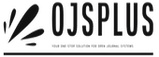Open Journal Systems Training: Journal Settings
Overview
Understanding and configuring the Journal Settings in Open Journal Systems (OJS) is crucial for managing your journal effectively. This section provides an overview of how to set up and customize your journal’s settings, including essential elements like the Table of Contents, Masthead, Contact information, Sections, and Categories. Below is a guide to help you navigate and configure these settings to suit your publishing needs.
Navigating Journal Settings
To access the Journal Settings, log in with Journal Manager permissions and find the settings in the left menu panel. The settings are organized into categories including Journal Settings, Website Settings, Workflow Settings, and Distribution Settings. Each category is detailed in the subsequent chapters.
Journal Settings Overview
- Masthead
- Contact Information
- Sections
- Categories
Masthead
The Masthead section allows you to configure the essential details about your journal. Key elements include:
- Journal Title: The full name of your journal (e.g., “Journal of Software Documentation”).
- Journal Initials: Abbreviated form of your journal title (e.g., “JSD”).
- Journal Abbreviation: Shortened version of your journal name (e.g., “JSoftDoc”).
- Publisher: Name of the organization behind the journal. This is used for metadata but will not be displayed on your site. To display it, add it under Journal Settings > Contact > Mailing Address or “About the Journal” section.
- ISSN: An eight-digit number that uniquely identifies your journal. Obtainable through the ISSN website, it’s used for metadata and can be added to your site footer under Website Settings > Appearance > Footer.
- Journal Summary: A brief description of your journal, which can be added to your journal listing and homepage.
- Editorial Team: Names of your editorial team members, visible under About > Editorial Team on your public website.
- About the Journal: Space for additional information about your journal, including policies, scope, copyright, and more.
Contact Information
Add contact details for various roles associated with your journal:
- Principal Contact: Main contact person’s name, email, phone, and mailing address. This will appear on your journal’s Contact page.
Technical Support Contact: Information for technical support, which will also be visible on the Contact page and in workflow points.
Sections
Configure different sections of your journal, such as Articles, Editorials, and Reviews. You can:
- Edit a Section: Modify the name, abbreviation, and settings of an existing section.
- Section Policy: Include details like submission requirements and peer review.
- Word Count: Set limits for abstracts.
- Section Options: Configure indexing, peer review, and other settings.
- Create a New Section: Add new sections by filling in necessary details and clicking Save.
- Restrict Section Submitters: Limit submissions to specific roles by checking the appropriate box.
- Order Sections: Arrange the order of sections as they appear on your site.
- Delete Sections: Remove sections without articles assigned. Move articles to other sections before deletion if necessary.
Categories
Organize your articles into thematic collections using Categories:
- Add a Category: Click “Add Category” and provide a name, URL path, description, and optional image. Choose to sort articles by date or title.
- Edit a Category: Click the category name to make changes and click OK to save.
- Remove a Category: Click the blue arrow next to the category, select “Remove,” and confirm.
Sections
Configure different sections of your journal, such as Articles, Editorials, and Reviews. You can:
- Edit a Section: Modify the name, abbreviation, and settings of an existing section.
- Section Policy: Include details like submission requirements and peer review.
- Word Count: Set limits for abstracts.
- Section Options: Configure indexing, peer review, and other settings.
Create a New Section: Add new sections by filling in necessary details and clicking Save.
- Restrict Section Submitters: Limit submissions to specific roles by checking the appropriate box.
- Order Sections: Arrange the order of sections as they appear on your site.
- Delete Sections: Remove sections without articles assigned. Move articles to other sections before deletion if necessary.
Categories
Organize your articles into thematic collections using Categories:
- Add a Category: Click “Add Category” and provide a name, URL path, description, and optional image. Choose to sort articles by date or title.
- Edit a Category: Click the category name to make changes and click OK to save.
- Remove a Category: Click the blue arrow next to the category, select “Remove,” and confirm.
To display categories on your website, go to Website Settings > Sidebar Management and add the Browse block to your sidebar.
For more details, visit PKP’s YouTube channel for instructional videos or consult the OJS documentation for in-depth guidance.