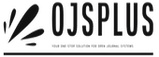Have a Question?
Managing Users and Roles in OJS
Overview
In OJS (Open Journal Systems), managing users and their roles is essential for a well-functioning journal. This guide covers how to handle user accounts, assign roles, and manage permissions effectively.
Managing Users
Accessing User Accounts:
- View Users: Navigate to Users & Roles from the left menu to see all registered users.
- Export User Data: Export user information as an XML file from the Tools menu or download a CSV file from Statistics > Users.
Editing and Managing Accounts:
- Edit User: Click the blue arrow next to a user’s name to access options like Email, Edit, Disable, Remove, Login As, and Merge User.
- Email Users: Send messages directly from the Users & Roles > Users page. For bulk emails, use the Notify tab (requires site administrator activation).
Bulk Email Notifications:
- Notify Multiple Users: Send emails to all users in a specific role. Ensure this feature is enabled in Site Settings > Bulk Emails.
- Limit Use: Avoid sending excessive emails to prevent being marked as spam. For large announcements, use the Announcement feature (Website Settings > Setup > Announcements).
Merging Users:
- Merge Accounts: Combine one user account into another to delete it permanently. Create a dummy account if necessary and merge unwanted accounts into it.
Searching and Adding Users:
- Search Users: Use the search function to find users by name, email, or role.
- Add New Users: Select Add User, fill in the details, assign roles, and click Save.
Register Users from Another Journal:
- Multi-Journal Installations: Register a user from one journal to another by editing their roles in the target journal.
Troubleshooting Login Issues:
- Password Reset: Users should use “Forgot your password” for a reset link. If issues persist, Journal Managers can set a new password.
Permissions and Roles
Understanding Roles:
- Role Types: Roles include Journal Managers, Section Editors, Assistants, Reviewers, Authors, Readers, and Subscription Managers. Each has specific permissions and access levels.
- Predefined vs. Custom Roles: Use predefined roles or create new ones as needed.
Editing Roles:
- Modify Access: Adjust permissions and access levels by clicking the blue arrow next to a role name and selecting Edit.
- Role Settings: Customize role names, abbreviations, stage assignments, and visibility in contributor lists.
Creating New Roles:
- Create Roles: Use the Create New Roles link to set up new roles, defining their permissions and access stages.
Site Access Options
Configure Access Settings:
- User Registration: Choose whether users can self-register or need to be enrolled by a Journal Manager. Allowing self-registration for Authors, Reviewers, or Readers is generally recommended.
- Access Restrictions: Decide if registration is required for accessing open content. Be mindful of potential impacts on reader engagement.
For additional details, refer to PKP’s YouTube channel for training videos or consult the OJS documentation.
This summary provides a clear and concise overview of managing users and roles in OJS, designed to be easy to follow during training sessions.
Managing Users and Roles in OJS